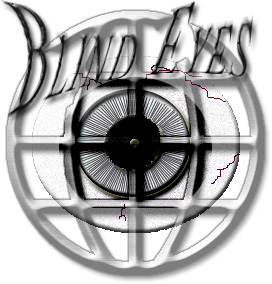
Follow the instructions at Getting Started - BlindEye
Follow the instructions at Getting Started - BlindEyes
This example uses native bash, so you must be running Linux. However, a great beginner exercise would be to try out this Hello World example in javascript which is going to be platform independent.
Enter a name in for the job: Hello World, select the Job Type to be: bash (native), then click the Create Job button.

Add a parameter to the job
name: script
value: echo 'Hello From Bash!'
And click Add Item.

Click on the Activate button to set the status Active status of the Job to true.
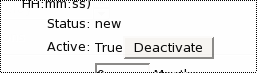
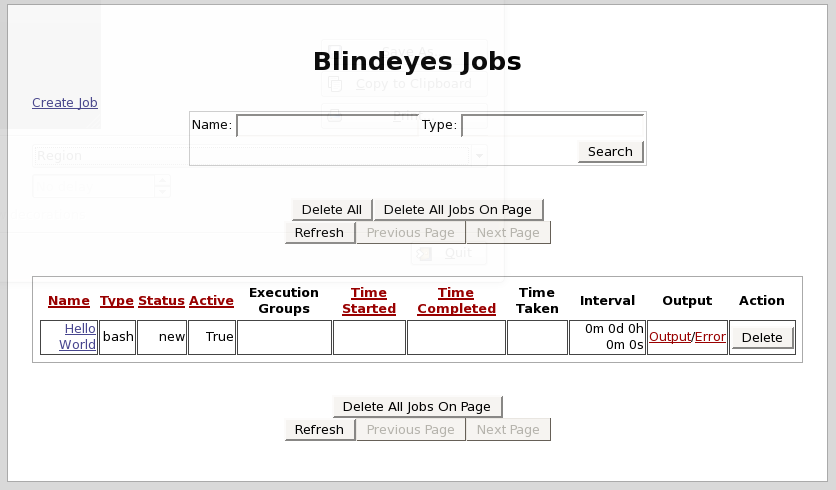
Refresh the job several times. They key thing to understand here is that the actual execution of the job is going to be nearly instantaneous, however the Controller scans for jobs every roughly 5 seconds, so there may be a lag time becuase the Job is recognized.

Now click output to view the output:

The Job never completed. - There could be several problems. A Node may not have been defined. Click on View Nodes to see if at least one Node is defined and active. The Controller may not be started. The Job may not have been Activated.
There is no Output after the Job completed - Check there error, there could be a syntax problem when you typed in the job. If the error is blank and the Output is blank, submit a Bug report to Bugs